A good guide is captured in this short video;
You upload invoices and receipts by the following three methods;
- Scan invoice or receipt via the mobile app. (For Iphone), For Android phones
- Add documents via the Desktop App
- Email copies of invoices to your bespoke email address (Profile > Account Details).
- Once uploaded, the scanned copies of the invoice will appear in your Dext inbox. The artificial intelligence engine has OCR capabilities so with machine learning the software will pick up the text. Please check and categorise the information, making sure the account code. amount and the tax codes are correct.
- Hit publish.
- The invoice will then appear in Xero under Business > Purchases Overview > Draft Bills.
- Please do a final check and the invoices, once approved will be posted to the Xero Ledger.
- You can then match the bank payments to the purchase invoices and receipts.